Simulation eBook - Preliminary remarks
Preliminary remarks
Please note that before launching into simulations, we strongly recommend you read - and play with the examples in - the whole of this Simulation Tutorial.
This section covers some basic points about how to use EasyEDA for simulation.
Please note that the simulation tool in EasyEDA:
- is primarily for analogue circuit simulation.
- is not designed for use in simulating systems containing microprocessors, microcontrollers, DSPs and FPGAs.
- does not support any form of code development tools.
Whilst there are models for a few small to medium scale integration logic devices available in the Spice Simulation library, it is generally not practical to model the following types of devices in EasyEDA:
- Analogue to Digital Converters (ADC);
- Digital to Analogue Converters (DAC);
- Devices that use Serial Interfaces such as I2C or SPI for communications and configuration;
- Microprocessors,and microcontrollers including Arduino or similar types of modules;
- DSPs;
- FPGA;
- Complex State Machines;
- Look Up Tables or ROM;
- RAM;
- Large and Very Large Scale Integrated devices and processing functions;
- IBIS models (unless converted into Spice models by some 3rd party tool).
There are three basic reasons that such devices are impractical to model.
They generally require so many clock cycles to run through their internal states that the simulation times required quickly stretch into hours; Modelling such devices at transistor or even gate level places massive demands on CPU and storage resources; Spice is not designed to easily represent the complex states and processes of code driven devices.
In most cases, simulating systems containing microprocessors, microcontrollers and DSPs is best carried out in a dedicated development environment.
In many cases however the objective is to simulate the analogue circuitry around - and their interaction with - the IO ports of such devices. If the functions and interfaces of such devices can be simplified and modelled as behavioural blocks made for example from voltage sources configured as pulse sources, switches and some fairly basic logic devices such as gates, counters and shift registers, then in many cases the circuitry interfacing to such devices can still be simulated using the EasyEDA simulation tool.
How to find simulatable parts in EasyEDA
How to find Spice Symbols (which have models already associated with them)
All schematics in EasyEDA are created using symbols.
There are two types of schematics in EasyEDA: A passive schematic representing a circuit that is intended to be converted into a PCB; An active schematic representing a circuit that is intended to be simulated.
There are two types of symbols used in schematic creation; Schematic Symbols. These are used to create a passive schematic; Spice Symbols. These are used to create an active (simulatable) schematic.
The major difference between them is that Spice Symbols have spice models associated with them whereas Schematic Symbols do not.
Schematic Symbols cannot be simulated because they do not have spice models associated with them.
Therefore schematics created using Schematic Symbols cannot be simulated.
Schematics can only be simulated if they are created using Spice Symbols.
From V6.x.the Schematic Editor has to be switched from Std to Sim mode to create and run simulations.
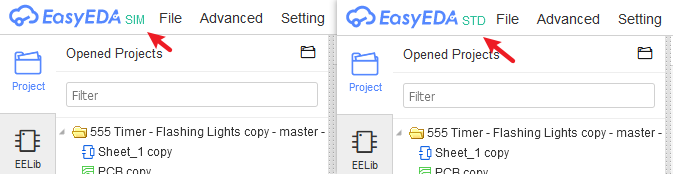
In Std mode:
- simulation is not supported.
- the Schematic Symbols available from the Commonly Library and most of the symbols available from the SHIFT+F library Search Libraries tool cannot be used in simulations because they do not have spice models associated with them.
In Sim mode, at present:
- the Commonly Library button only presents a very small number of the available Spice Symbols that have spice models associated with them;
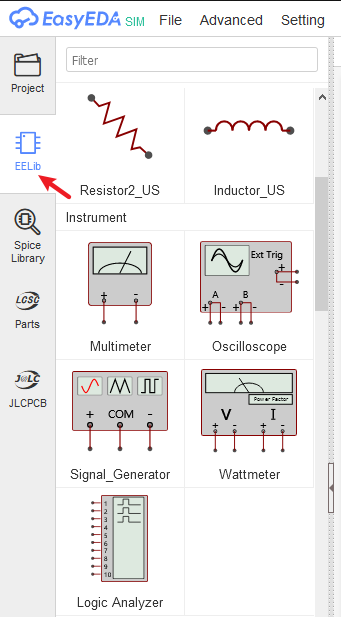
- The range of Spice Symbols with spice simulation models attached to them can now be found using the:
Spice Library button in the left-hand panel:
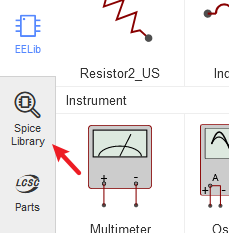
or;
SHIFT+F in any editor window.
then click on the System button then click on one of the choices in the left hand selection:
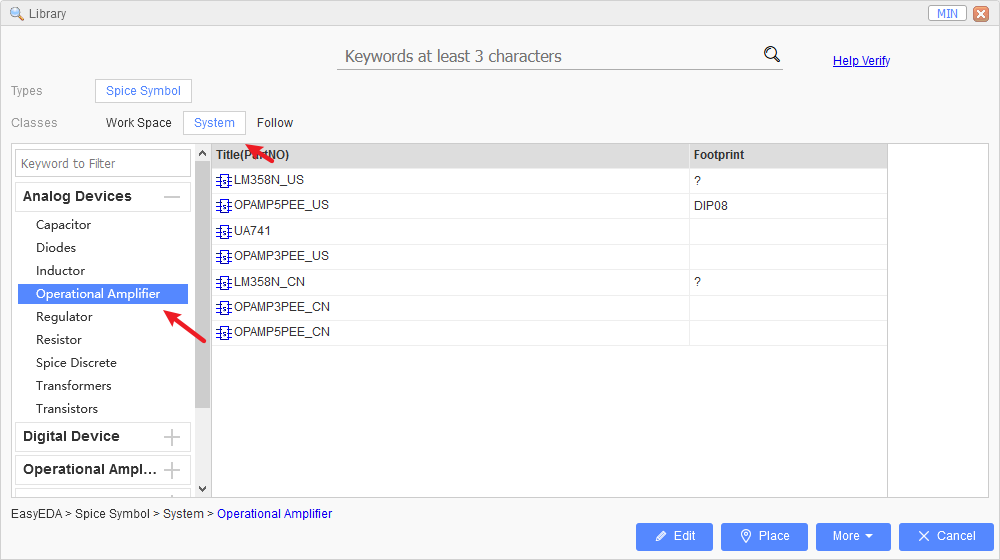
In the Search Libraries tool, Spice Symbols are distinguished from Schematic Symbols by having a darker blue icon with a small s inside it:
A Spice Symbol for a simulatable 2N3906 transistor:

This symbol is simulatable.
A Schematic Symbol for a non-simulatable 2N3906 transistor:

This symbol is not simulatable.
How to find spice models and subcircuits (which may or may not already have a symbol associated with them)
You will find a list of all the spice models (.model) and spice subcircuits (.subckt) currently available for EasyEDA here:
To be updated
Some of the models in this list are already used by the Spice Symbols referred to above. Some of these models have no dedicated symbols but they can be associated with existing symbols just by editing the symbol names.
Alternate models can be assigned to the Spice Simulation symbols by changing the names of the symbols to that of the new model and also - depending on whether the new model is a .model or a .subckt defined model - by pressing the I key and changing the spice prefix.
You can enter these model names into any appropriate Spice Simulation symbol and then set the spice prefix to the prefix appropriate for the model (See: LTspice model types in: .model statements)
The steps to do this are described in:
but see also:
Schematic symbols: prefixes and pin numbers
What to do for a part that has no model available in EasyEDA but for which a 3rd party model is available
It is also possible to import spice models from 3rd party sources to use with the Spice Simulation symbols from these list.
The steps to do this are described in:
but see also:
Schematic symbols: prefixes and pin numbers
What to do if there is a 3rd party model available but for which there is no suitable symbol in EasyEDA
In the case of there being a 3rd party model available but for which there is no suitable symbol in EasyEDA then it is quite straightforward to create a spice symbol for it within EasyEDA either by editing an existing symbol or by creating a new one from scratch.
The steps to do this are described in:
but see also:
Schematic symbols: prefixes and pin numbers
Note that not all 3rd party models are compatible with LTspice syntax. Spice3 and Pspice versions of models should run out of the box. Models for other versions of spice may require modifications to make them work in EasyEDA.
For help on this, please post to:
in the forums.
What to do if there is no model available for a part
Not all components have a publically available model. In some instances, a component may not have a model at all.
However, we have created models - unique to EasyEDA - for a number of parts, such as the LDR_EE, ELECTRET_MIC_EE, LM56EE and LM2907EE. So, although it is not always possible or practical to build a model, if there is a part for which you particularly need one then please contact Support to discuss your requirements.
How to run a simulation
Please see:
and for more information: