Find Similar Objects
Find Components in the Schematic
Finding individual components in a dense schematic can be very time consuming. EasyEDA has an easy way to find and jump to components:
Top Menu> Edit > Find…
(or Ctrl+F)
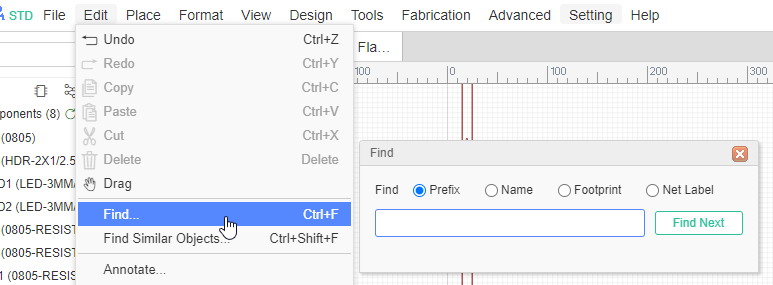
Note: You have to click OK?in this dialog or use the Enter key.
This feature will find, highlight and center in the window, parts by their Prefix (or reference designator). However, it cannot be used to find net names or other text in a schematic.
This is where the Design Manager comes in. the more information please refer Design Manager chapter.
Find Similar Objects
EasyEDA provide a powerful find similar tool, you can find what you want very easily. Via Top Menu > Edit > Find Similar Objects…
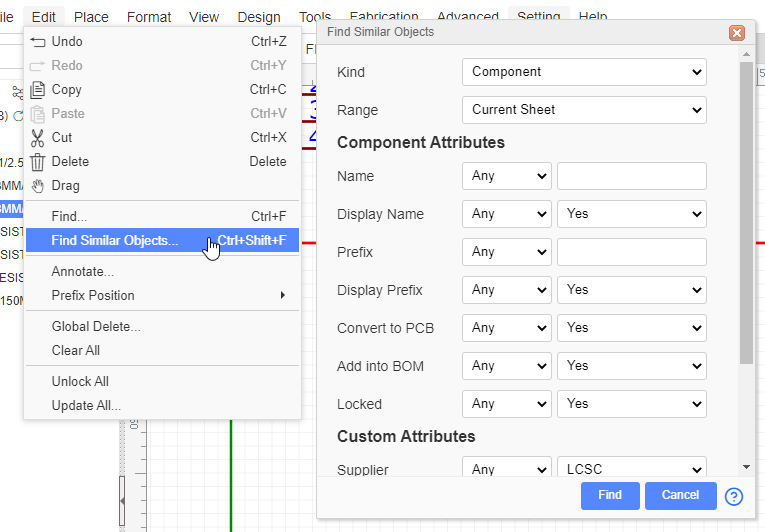
Kind: Select the object what you want to find. Range: This option only for the schematic, you can find the object for current sheet or all sheets. Find Parameters: Any: Find any objects; Same: Only find the object which attribute same as this attribute. Different: Find the object which attribute is different than this attribute.
The input box support the Js Regular Expression, you can type /keyword/ to find what you want, such as find all prefix which are including "R": 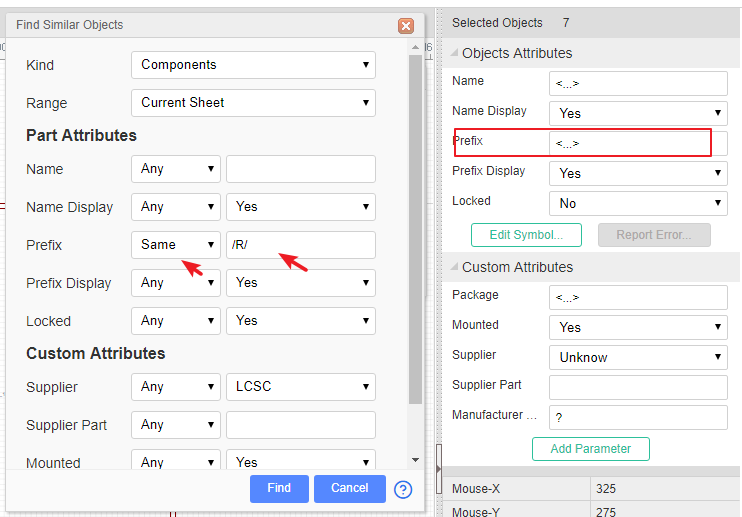
After click the "Find" button, all the siutable objects will be seleted, and the right-hand panel will show all the attributes, the different attributes will show as the <...>, you can change the attributes directly, and they will apply to all selected objects.
The find similar objects only support to find a part of custom attributes. Such as footprint, suppiler etc.