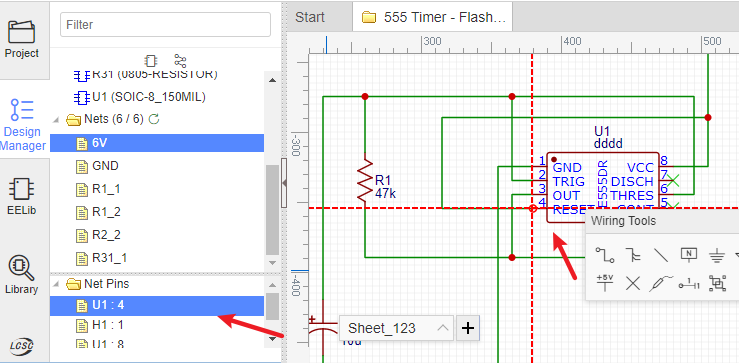Design Manager
With large schematics it can be hard to find the components quickly. Sometimes, you may make a mistake such as wiring to a wrong component pin. So you need a tool to help you out. Design Manager is just the tool.
Just press the CTRL+D hotkey to open the Design Manager. or click it via on the left navigation panel:

You can click the jump icon to goto the folder quickly.
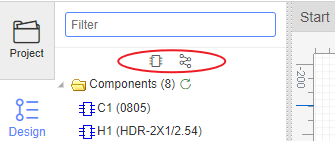
Filter: You can find your components or net name easily: for example, if you want to find all capacitances, you just need to type
C;Components: Lists all the components in this schematic. Clicking on a Component item highlights that component and pans it to the center of the window.
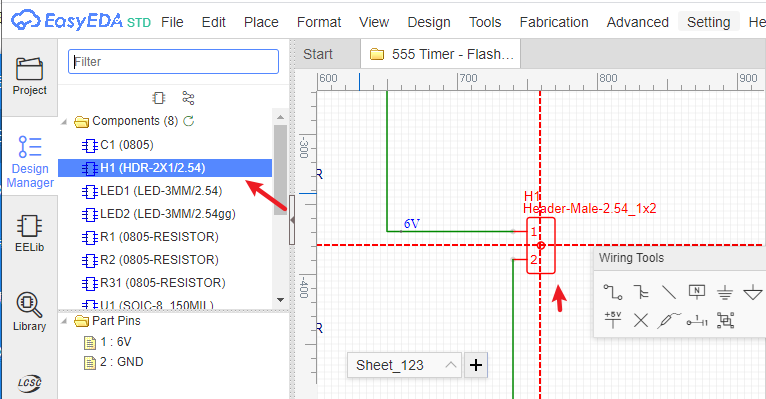
Nets: Lists all the nets in this schematic. A net must connect at least two Pins, or the net name will be marked as a red error. When click the net name, the canvas wire will highlight and being large, when you click the empty space to unhighlight:
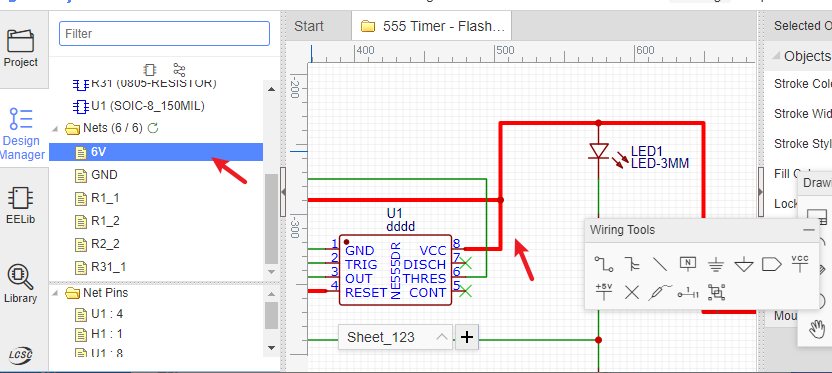 When you click the net name, you will see the tip at the bottom-left corner.
When you click the net name, you will see the tip at the bottom-left corner.- Net warning: It will show a prompt exclamation point icon. - When multiple netlabels on one wire, please check whether if it is correct or just connected by mistake. You need to click this net and find it out. If your netflag or netlabel only connect one pin, it will show warning.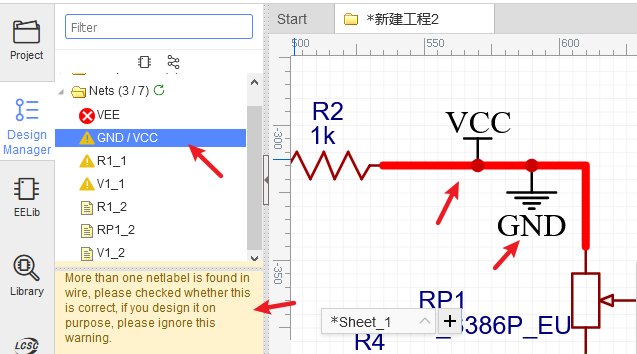
- The part's pin doesn't place the netlabel, or doesn't connect other pins, or doesn't place No Connect Flag. A completed net must connects two and more pins, so that, you need to modify your net connection. If you don't need to use this pin, please place a No Connect Flag on the pin.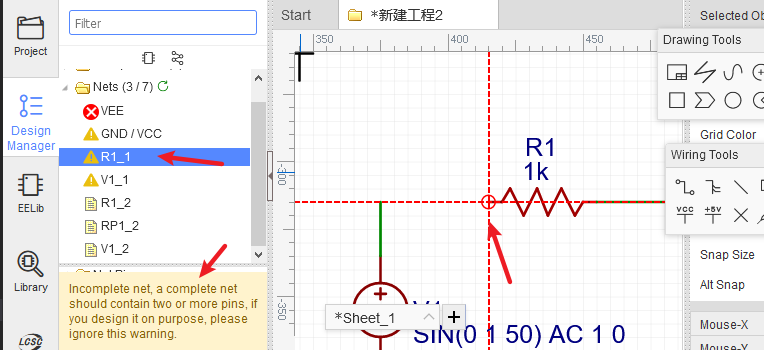
- Net error: Prompts a red error icon. - When Netlabel haven't connected any pins.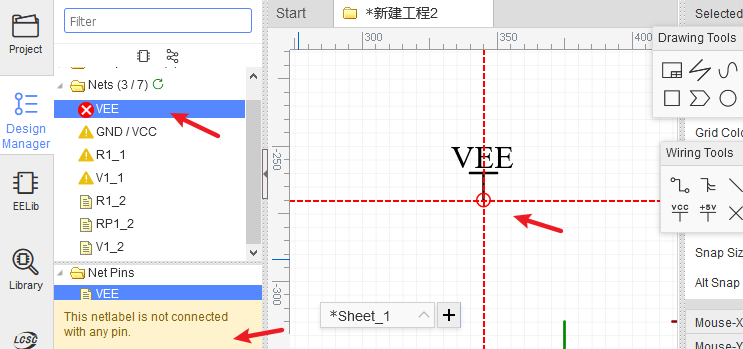
- Net good: Prompt text small icon. The completed net should connect two pins and more. - When the net is completed.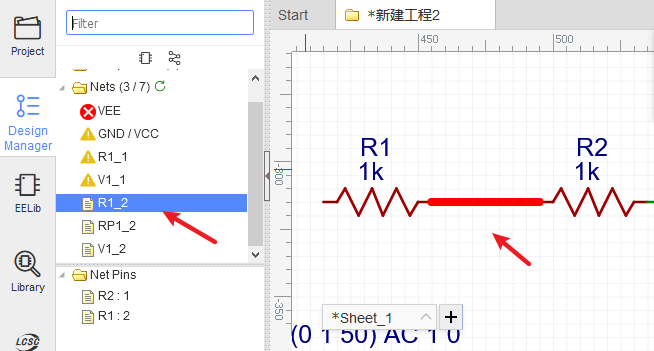
Net Pins/Parts Pins: Lists all the pins of the selected net name or components.