3D Model Manager
3D Model Manager
EasyEDA supports for importing 3D models, PCB can view cool 3D models when doing 3D preview. Exporting PCB 3D model files is not supported yet.

Open 3D model manager: - tools - 3D model manager
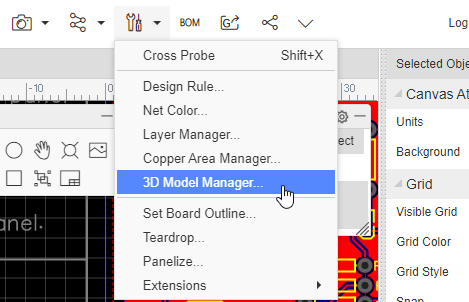
When you open it, you can bind 3D models for Footprint, and you can import or search for user-contributed 3D models. Import tutorial please see: Footprint - Import 3D Model
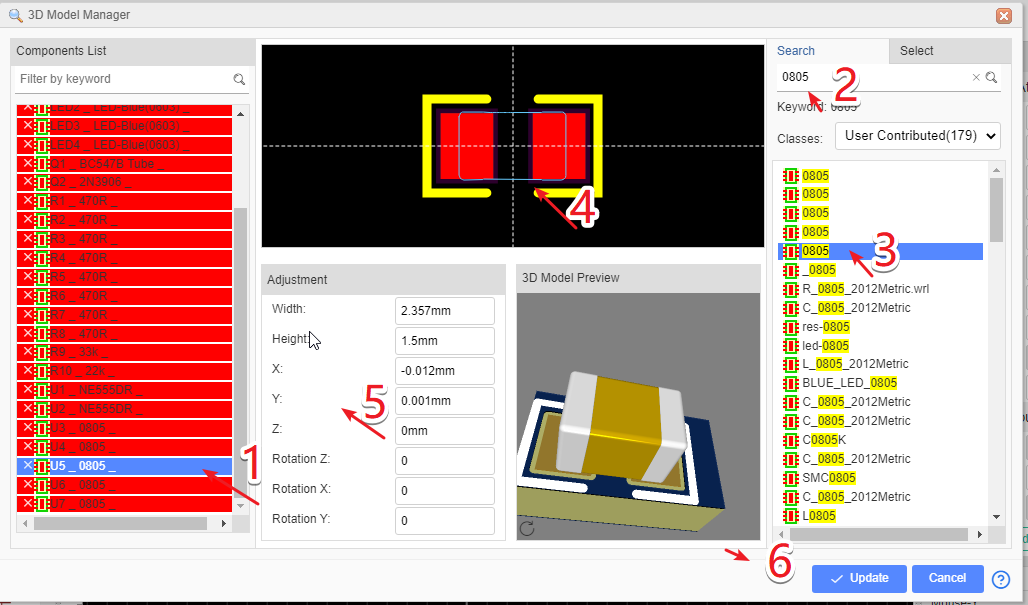
Click the footprint in the list of footprints on the left, and the preview of footprints will be displayed in the central area. Support multiple selection: hold down CTRL + Mouse click selection; Hold SHIFT + click select.
Select the imported 3D models from the list on the right or directly search the 3D model uploaded by the user, and search by keyword.
Select a 3D library from the list of 3D model libraries and display 2D outline of the top view of the 3D model in the middle preview area.
Adjust parameters: drag the mouse to align the 2D boundary line with the footprint shape; You can also adjust the way you enter parameters below. The right side of the parameters can be previewed directly, and it supports a long left - click drag 3D preview interface. width/height: the width/height of the 2D shape of the 3D model X and Y: the X and Y coordinates of the 2D shape of the 3D model z-axis rotation: in the overhead view, the 3D model rotates anticlockwise. The editor automatically recognizes the width and height of the footprint and automatically sets the z-axis rotation to 90 degrees.
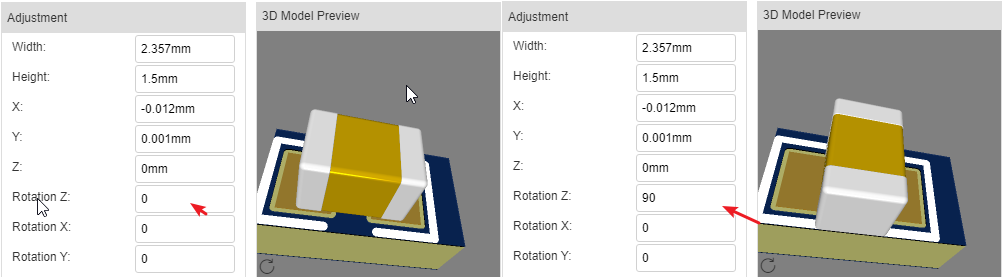 X-axis rotation: in the side view, the 3D model rotates counterclockwise
X-axis rotation: in the side view, the 3D model rotates counterclockwise 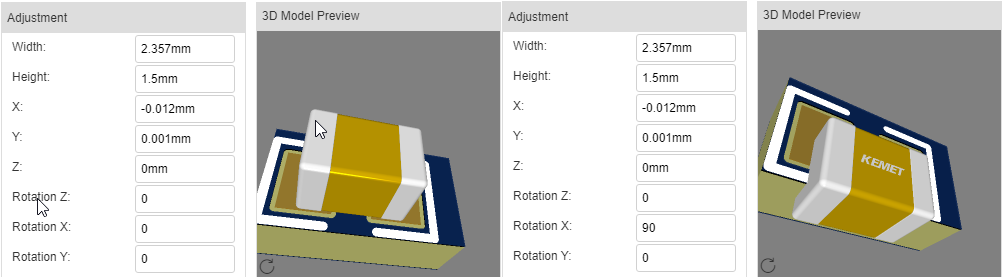 Y-axis rotation: when facing the image, the 3D model rotates anticlockwise
Y-axis rotation: when facing the image, the 3D model rotates anticlockwise 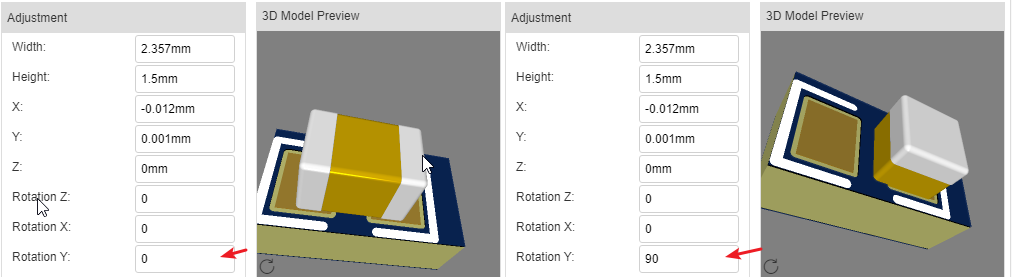
After the adjustment, click the "update" button to complete the 3D model binding.
Click 3D preview from the preview menu at the top to preview the 3D model.